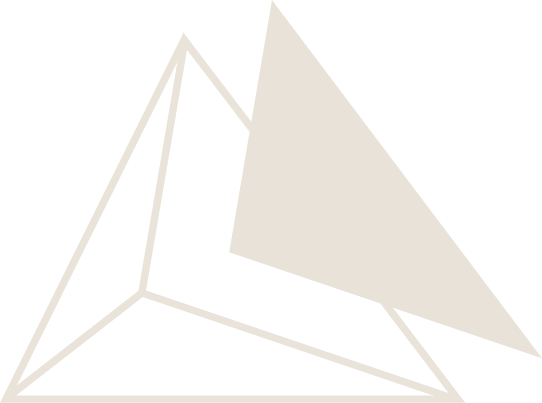Components#
ngapp lets you build interactive web apps entirely in Python, using a rich set of UI components—no JavaScript or HTML required. Components are the building blocks of your app’s interface, from buttons and sliders to tables, dialogs, and custom visualizations.
ngapp synchronizes state and events between Python and the browser, so you can focus on your logic and data.
Quick Example#
Here’s a minimal example of using ngapp components:
from ngapp.components import QBtn, QInput, QCard, QCardSection, QCardActions
def on_click(event):
print("Button clicked! Value:", input_box.value)
input_box = QInput(ui_label="Enter something")
button = QBtn(ui_label="Submit").on_click(on_click)
card = QCard(
QCardSection(input_box),
QCardActions(button)
)
Component Overview#
ngapp provides:
Quasar-based UI components (QBtn, QInput, QTable, etc.) for forms, layouts, and controls
Helper components (Row, Col, Div, FileName, etc.) for layout, utilities, and common patterns
Visualization components for plots and custom graphics
Material and scientific widgets for domain-specific input
BaseComponent for building your own custom components
You can mix and match these to create complex, interactive apps. See the API reference (QComponents) and the Tutorials for more details and advanced usage.
Basic Quasar Components#
ngapp wraps the popular Quasar UI library, giving you access to a wide range of ready-to-use components. Most component properties use a ui_ prefix (e.g., ui_label, ui_color). This makes it clear which arguments are passed to the frontend and avoids conflicts with Python keywords or internal names. For example, to set the label of a button, use ui_label=”Click me”.
Here are some of the most useful components to get started:
QInput — Text Input#
Collect user input with a text box. See QInput for all options.
from ngapp.components import QInput
input_box = QInput(ui_label="Your name")
QCheckbox — Checkbox#
Let users toggle options on or off. See QCheckbox for all options.
from ngapp.components import QCheckbox
checkbox = QCheckbox(ui_label="I agree")
QCard — Card Layout#
Group related content in a card with sections and actions. See QCard for all options.
from ngapp.components import QCard, QCardSection, QCardActions, QBtn
card = QCard(
QCardSection("Welcome!"),
QCardActions(QBtn(ui_label="OK"))
)
QAvatar, QBadge, QChip, QBanner, QSlider, QToggle, QDialog, QIcon, QImg, QToolbar, QTooltip and many more are also available. See the API docs for each for details.
Helper Components#
ngapp includes a set of helper components that simplify common layout patterns, provide useful utilities, and offer convenient wrappers for frequent use cases. These components help you build interfaces faster without needing to create custom components from scratch.
Row — Horizontal Layout#
Arrange components side by side in a horizontal row layout. See Row for all options.
from ngapp.components import Row, QBtn
row = Row(
QBtn(ui_label="Left"),
QBtn(ui_label="Center"),
QBtn(ui_label="Right"),
weights=[4, 4, 4] # Equal width columns
)
Col — Vertical Layout#
Stack components vertically in a column layout. See Col for all options.
from ngapp.components import Col, QInput
col = Col(
QInput(ui_label="First"),
QInput(ui_label="Second"),
QInput(ui_label="Third"),
weights=[2, 6, 4] # Different heights
)
Div — Generic Container#
Create a generic div container for grouping content. See Div for all options.
from ngapp.components import Div, QBtn
container = Div(
"Some text",
QBtn(ui_label="Button"),
ui_class="q-pa-md"
)
FileName — File Name Input#
A specialized input for setting file names with automatic app integration. See FileName for all options.
from ngapp.components import FileName
filename_input = FileName(app=my_app, ui_label="Simulation Name")
Heading — Text Heading#
Create headings with different levels (h1, h2, etc.). See Heading for all options.
from ngapp.components import Heading
heading = Heading("Section Title", level=2)
FileUpload — File Upload Widget#
Upload files with drag-and-drop support and error handling. See FileUpload for all options.
from ngapp.components import FileUpload
upload = FileUpload(
ui_error_title="Upload Error",
ui_error_message="Please select a valid file"
)
# Access uploaded file
with upload.as_temporary_file as temp_file:
# Process the uploaded file
pass
Component Arguments and Customization#
Each Quasar component in ngapp accepts a variety of keyword arguments to control its appearance and behavior. Most of these arguments are prefixed with ui_ (such as ui_label, ui_color, ui_icon, ui_value, etc.).
Types of arguments include:
Visual properties: ui_color, ui_size, ui_icon, ui_flat, ui_outline, etc.
Content and labels: ui_label, ui_placeholder, ui_caption, etc.
Behavior and state: ui_model_value, ui_checked, ui_disable, ui_loading, etc.
Event handlers: Python callbacks like on_click, on_input, etc.
How to find available options:
See the QComponents for a full list of all Quasar components and their arguments, including docstrings and parameter descriptions.
You can also refer to the official Quasar documentation (https://quasar.dev/vue-components) for a detailed explanation of each component’s properties and events. Most Quasar property names map directly to NGApp’s ui_ arguments.
Example:
QBtn(
ui_label="Save",
ui_color="primary",
ui_icon="save",
ui_flat=True).on_click(handle_save)
You can nest components to build complex layouts and combine multiple arguments for rich, interactive UIs.
Building Custom Components#
ngapp makes it easy to create your own custom UI components by subclassing existing ones or the base Component. You can add new properties, override methods, or combine multiple components to build reusable widgets tailored to your needs.
Example: Custom Labeled Number Input
from ngapp.components import QInput, Div
class LabeledNumberInput(Div):
def __init__(self, label, **kwargs):
super().__init__(label, QInput(ui_type="number", **kwargs))
You can also override event handlers or add new methods to encapsulate logic:
from ngapp.components import QBtn
class ConfirmButton(QBtn):
def __init__(self, ui_label="Confirm", **kwargs):
super().__init__(ui_label=ui_label, ui_color="positive", **kwargs)
self.on_click(self.confirm_action)
def confirm_action(self, event):
print("Confirmed!")
Custom components can be used just like built-in ones, and can be composed, styled, and extended as needed. For more advanced use, see the Component API and the Quasar component wrappers in ngapp.components.qcomponents.
Styling Components: ui_style and ui_class#
You can control the appearance of any component using the ui_style and ui_class keyword arguments:
`ui_style` lets you set inline CSS styles directly on the component. For example, ui_style=”color: red; font-size: 20px;” will make the text red and larger. This is a string of CSS rules applied only to that element.
`ui_class` lets you assign one or more CSS classes to the component. For example, ui_class=”q-mt-md text-bold” will apply Quasar’s margin-top and bold text classes. This is useful for using Quasar’s utility classes or your own custom styles.
If you’re new to CSS and HTML:
ui_style is like giving direct instructions for how something should look (color, size, spacing, etc.).
ui_class is like giving the component a label that groups it with other elements that should look the same, using predefined style rules.
Example:
QBtn(ui_label="Styled Button", ui_style="background: orange; color: white;", ui_class="q-mb-lg")
For more about CSS and styling:
[MDN: CSS Basics](https://developer.mozilla.org/en-US/docs/Learn/Getting_started_with_the_web/CSS_basics)
[Quasar CSS Utility Classes](https://quasar.dev/docs) Part “Style & Identity”
[MDN: class attribute](https://developer.mozilla.org/en-US/docs/Web/HTML/Global_attributes/class)
[MDN: style attribute](https://developer.mozilla.org/en-US/docs/Web/HTML/Global_attributes/style)
Next Steps#
Explore the QComponents for a full list of UI widgets
See Tutorials for step-by-step guides
Check Helper Components for advanced and custom components